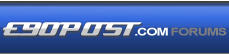

|
|
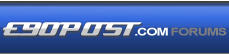 |
 |
 |

|
 |
BMW Garage | BMW Meets | Register | Today's Posts | Search |
 |

|
BMW 3-Series (E90 E92) Forum
>
Ripping/playing music files in your E9x with 6FL
|
 |
| 06-17-2013, 09:55 AM | #1 |
|
Lieutenant Colonel
 
168
Rep 1,843
Posts |
Ripping/playing music files in your E9x with 6FL
OK... so I've figured out a lot of stuff and am still learning as I go; I figured I would post this for the benefit of
others so you don't waste time learning the same stuff that I did. I started with a fairly sizeable CD collection and started ripping them all when I bought my first smart phone, but because I was limited at the time to 32GB Micro SD cards I ripped straight to .mp3 for size reasons. Ironically, I don't even worry about maintaining the files on my phone anymore - it's way more convenient to just leave them on a thumb drive and be done with it. Currently I am using a 64GB Micro SD card since they're available now with a little Kingston Micro SD to USB adapter - it's smaller than any comparable capacity thumb drive and can be used in devices with both an SD slot and a USB port. It's only USB 2.0, but that is not a drawback in our cars as the vehicle interface is USB 2.0. I can put it in a Micro SD to regular SD adapter to transfer files to/from it on a PC, or can just use the adapter in a pinch. For archiving purposes I'm using a 1 TB external HDD. Reason being now that disk space is so cheap there's no good reason not to archive your CDs in a lossless format, which takes more space. So when I get a new CD, what I do is I rip it using Exact Audio Copy, there is an excellent setup guide here: http://blowfish.be/eac/index.html Plan on spending a good afternoon just getting it set up and working correctly. You will also need to install FLAC on your machine if you want to use that format; I have been using it and it works well. Difficulty: your BMW does not read FLAC. It does, however, read mp3 and also apparently WMA lossless - more on that later. Refer to the guide as well when ripping a CD - there's stuff in there that shows its value when you consider that the CD medium is not nearly as durable as we've been led to believe - e.g. I have some CDs that were pressed as late as the mid-1990s that barely rip now despite being unscratched and not physically damaged in any way. In another five years they probably won't be able to be ripped without errors. Therefore I really want to archive them in a "perfect" manner on my HDD as likely some of them will never be pressed again, once the information is lost, it's lost. But once it's digitized I can put a backup of it on another medium in case my HDD is damaged and the files/information are mine as long as I maintain good backup discipline. I treat my music files just like any other files... I try to maintain a copy on both my desktop's HDD and my portable HDD so if one dies I still have my important stuff. Here are the command line parameters that I'm passing to the FLAC encoder: -8 -V -T "ARTIST=%artist%" -T "TITLE=%title%" -T "ALBUM=%albumtitle%" -T "DATE=%year%" -T "TRACKNUMBER=%tracknr%" -T "GENRE=%genre%" -T "COMMENT=%comment%" -T "BAND=%albuminterpret%" -T "ALBUMARTIST=%albuminterpret%" -T "COMPOSER= %composer%" %haslyrics%--tag-from-file=LYRICS="%lyricsfile%"%haslyrics% -T "DISCNUMBER=%cdnumber%" -T "TOTALDISCS= %totalcds%" -T "TOTALTRACKS=%numtracks%" %hascover%--picture="%coverfile%"%hascover% %source% -o %dest% that is so that the files get tagged correctly. Here is my file naming scheme: %albumartist%\%year% - %albumtitle%\%tracknr2% %title% and my various artist file naming scheme: Various Artists\%year% - %albumtitle%\%tracknr2% %title% What that will do is if I am ripping a studio album, say, and point EAC towards K:\music\ and the disc that I am ripping is, say, Disraeli Gears by Cream, what I will end up with is a directory K:\music\Cream\1967 - Disraeli Gears In that directory, the individual files for each track will be named 01 Strange Brew.flac 02 Sunshine of Your Love.flac and so on and so forth. I will also have three more files, if I've done it right: Cream - Disraeli Gears.jpg (this is superfluous if you included the album art in each file, but some players look for a .jpg in the directory instead of in the tag of each file. Easier to just leave it in there and make your set of files universa.) Cream - Disraeli Gears.log (this is your log file for the rip, proving that you did it right) Disraeli Gears.cue (this is your cue sheet, if you ever want to decompress your FLAC files and exactly recreate the original CD.) The "Various Artists" separate line is so that if you have, e.g. a soundtrack CD or something, it will be named/filed exactly as above but will go into a folder titled "Various Artists" rather than being filed by an artist name. The artists for each track should be handled correctly in the tagging process. For classical music, my habit is to cheat and in the "CD Artist" field manually edit that to e.g. "Beethoven, Ludwig van" so that Beethoven gets filed under Beethoven, not under "Wiener Philharmoniker" or whatever. Then I put the performer in the CD Performer field, and also the composer in the "Composer" field. That is not how freedb likes you to tag things but it makes for a directory structure that is usable and sensible to me without losing too much information. When I think of it, I also put the exact disc information in the "Comment" field just in case, e.g. "Deutsche Grammophon 423 364-2" Things that are explained in more detail in the guide, but here's how I personally tend to use EAC to rip CDs: 1) For discs that read easily and are in good condition, and are not ultra-rare and therefore exist in the AccurateRip database, I'll do a "test and copy" using Burst Mode in the drive options. Theoretically this has more possibility for error than Secure Mode, but is much, MUCH faster. The way I look at it is this; if the CRCs match after ripping (this will make sense after you rip) and AccurateRip says you ripped it correctly, the odds of there being an error in your rip are vanishingly small. If only one track has a problem, I'll go back afterwards and re-rip that one track in Secure Mode, and hopefully that will solve the problem. 2) For problem discs, or ones that do not exist in the AccurateRip database, I will "test and copy" in Secure Mode. This may very easily take longer than simply playing the disc; that is why I do not do this for all discs - I don't have that kind of dedication! But before you dive right in and start ripping, make sure that you follow all the steps in the setup guide, and read the ripping guide as well! My steps: 1) examine the disc- if it is dirty, clean it. I use a microfiber and Pledge - yes really! It works well. If it is badly scratched you probably won't get a perfect rip, but try it - sometimes it works sometimes it doesn't. If the scratches are really bad, polish the disc with Brasso and/or wadding polish and try again. Sometimes that will be enough that if ripping in Secure Mode you'll get a good rip. If it doesn't, I still don't have my disc restoration technique perfected, but supposedly working it like paint with ultra-fine grit wet/dry then repolishing will fix them. I have a pile of about 10 discs that I need to try this treatment on. sometimes a disc will look good but still not read well - that may be a sign of degradation of the actual aluminum that's encapsulated in the plastic. Not much hope for those except to just accept errors or try to find a better copy to buy/borrow and rip. 2) OK, the disc is in the drive and EAC is fired up. Step 1 is to get info from your metadata provider and import the album art. If you can't find a good copy of the cover no biggie, your BMW doesn't show album art anyway unless it's newer than mine, and if you want to have it for other devices or you do have a newer car you can always download it manually and add it to the files with mp3tag later. 3) Then "detect gaps" 4) then "test and copy" the files, either in Burst Mode for a good disc, or Secure Mode for a rare or problematic disc. 5) Check the CRCs for test and copy and make sure that they match. Also check the logfile (set EAC up to generate a logfile for each rip) to make sure that all tracks are reported as OK by AccurateRip. If so, you got a good rip! But you're not done yet. If you have to go back and rerip a couple tracks in Secure Mode you don't need to do anything to the logfile, EAC will append to the previous file. Reason for doing this is so that if you ever forget if you got a "perfect" rip on a disc or not you can look at the file in the disc's directory and verify that it ripped OK. Kind of a Good Housekeeping seal of approval for rips  6) Before ejecting the disc, create a cue sheet, use the "multiple WAV files with gaps (noncompliant)" option. The reason for doing this is so that if your original disc ever gets damaged, you can recreate it exactly if you ever want to for whatever reason. (this is the reason that you detected the gaps before ripping.) The guide says to create the sheet first, but I do it afterwards - reason being, the way that I have my copy of EAC set up, it automatically creates my directory structure, and the directory in which I want to save the cue sheet does not exist until after I've begun ripping the CD. OK, so now you're done - you've got a directory that contains a number of .flac files, a .cue file, a .jpg of the album cover, and a .log file. You've now successfully made a lossless copy of your CD that will sound exactly like playing the CD if you play it through a good sound system with a good DAC and the right codec to read FLACs. Unfortunately, your BMW does not read FLACs. At this point, you can simply batch convert all the files to .mp3 - bitrate is up to you; documentation says that the car will only read up to 254 or 255 kB/s but I have successfully played files with a higher bitrate. Make sure that whatever program that you use to convert the files will write the tags in ID3v2.3 format. ID4v2.4 is the current version but there is really no advantage to using it, and I've had problems in several devices. 2.3 is fine and works nearly universally. Now load those converted files onto your portable medium (e.g. my Micro SD card with the USB adapter, or a large capacity thumb drive) maintaining the directory structure - e.g. if all these files are archived in a "musicmp3" directory on your PC, just open that directory and grab everything in it and drag it over to the root directory of your portable medium. It should be formatted in FAT32 by the way so that your car can read it. Now you just need to wait a couple hours until all the files copy over, then once it's done unmount it from your PC, put it in the console USB port, and enjoy. To find those files, select "CD" then you should see the option for your USB drive, it'll take a while for the car to index all the files on the drive but after a few minutes you should be able to navigate the directory structure and make sure that a few files play properly. After it's all indexed, you'll be able to use the iDrive controller just like you were controlling an iPod or something and search by artist, album, etc. assuming that your files are all properly tagged. Another option, for those of you who prefer quality over quantity, and/or have modified your sound system for better sound quality and want real, 100% CD-quality files, is instead of using .mp3, use WMA lossless for your files. They will take up more space on your storage medium, but sound should be equivalent to playing the FLAC files (which you can't do) or simply inserting the physical CD in the drive. In fact it might sound better than putting in a CD because your careful ripping process will have gotten rid of any possibility of skips, dropouts, etc. (remember back in the day playing a CD in a discman through a tape adapter, and every time you hit a pothole the CD would skip? I certainly do!) I am still playing with that option and cannot give you an exact how to on that yet. Posting this now as a place holder; I will come back later and edit this to flesh out more detail on the conversion of FLAC to other formats later. But if you want to get started ripping your old music, I highly recommend going ahead and using this method rather than loading the CDs manually into the CIC hard drive as when you do that it is very difficult to retrieve the files and turn them into something that is usable on other platforms; do it this way and your files should be usable not only in your car but in a media server, on your PC, wherever. Good luck! |
| 06-17-2013, 10:41 AM | #2 |
|
Lieutenant General
   1911
Rep 13,102
Posts |
I found this little utility very useful
itunes export
you can find it online it directly exports your playlists to usb. It will export the files in whatever format they are already in. |
|
Appreciate
0
|
| 06-17-2013, 11:06 AM | #3 |
|
Lieutenant Colonel
 
168
Rep 1,843
Posts |
I'm sure that works... BUT iDrive is the only iAnything that I have
 and I've got boxes and boxes of CDs that I'd like to put in storage. Hence the above. I've been buying CDs since I was in high school, and it's so much easier to have them digitized. Plus I want everything archived in a lossless format. and I've got boxes and boxes of CDs that I'd like to put in storage. Hence the above. I've been buying CDs since I was in high school, and it's so much easier to have them digitized. Plus I want everything archived in a lossless format.If you're not anal-retentive like YT, and have purchased a lot of digital music, that is definitely an excellent option. Edit: yes, when I was in high school, CDs were new and exciting. Just let it go. |
|
Appreciate
0
|
| 07-25-2013, 11:01 AM | #4 |
|
Lieutenant Colonel
 
168
Rep 1,843
Posts |
Bumping this thread mostly for my own benefit. I still have yet to figure out an easy conversion to WMA lossless, although mp3 conversion programs are all over the place. Dug this up to help a friend and it took me a while to find it.
I promise, I'll continue this thread someday after I get it all figured out. Or if you can help me get my files batch-converted to WMA lossless I'm all ears. The reason I started with FLAC is that a) it's not a Microsoft product b) it's in common use by many people for archiving high quality audio c) I started doing this *before* I got my E92, so I didn't anticipate that I would have a device that would read WMA lossless but not FLAC. |
|
Appreciate
0
|
| 07-31-2013, 06:13 AM | #5 |
|
New Member
0
Rep 9
Posts |
FLAC Workflow
Hi
I have taken a similar approach to archiving my Music, everything is on FLAC on a hard drive on my computer. I rip using Winamp, then convert to mp3 in Winamp, which I use for Itunes -> iphone. Winamp can export to WMA lossless, (I have checked). It is capable of doing bulk conversions, but you may find foobar easier for bulk work. I think this works OK in the free version of winamp. |
|
Appreciate
0
|
| 07-31-2013, 06:30 PM | #6 |
|
Lieutenant Colonel
 
168
Rep 1,843
Posts |
I've actually been fighting with foobar, doesn't seem to work well. something about Microsoft discontinuing support for Windows Media Encoder (and it not playing nice with newer 64 bit systems) and its replacement doesn't have a command line interface.
Foobar to batch convert to .mp3 seems to work well though, I need to play with it some more and see if it's easy to convert everything to 320kbps .mp3 without screwing up the tagging or losing album art etc. |
|
Appreciate
0
|
| 08-02-2013, 03:18 AM | #7 |
|
New Member
0
Rep 9
Posts |
I would try WinAmp then, you bulk select a bunch of items, Artist, album or track, then right click -> sendto -> format converter, then you get the screen above.
|
|
Appreciate
0
|
| 08-13-2013, 05:42 PM | #8 |
|
Lieutenant Colonel
 
168
Rep 1,843
Posts |
I haven't put much time into converting files as I am still working through ripping all my CDs to FLAC, but I have made one change to my FLAC command line parameters in EAC
-8 -V -T "ARTIST=%artist%" -T "TITLE=%title%" -T "ALBUM=%albumtitle%" -T "DATE=%year%" -T "TRACKNUMBER=%tracknr%" -T "GENRE=%genre%" -T "PERFORMER=%albuminterpret%" -T "COMPOSER=%composer%" %haslyrics%--tag-from-file=LYRICS="%lyricsfile%"%haslyrics% -T "ALBUMARTIST=%albumartist%" -T "DISCNUMBER=%cdnumber%" -T "TOTALDISCS=%totalcds%" -T "TOTALTRACKS=%numtracks%" -T "COMMENT=%comment%" %hascover%--picture="%coverfile%"%hascover% %source% -o %dest% what I've added is this bit %hascover%--picture="%coverfile%"%hascover% which is what embeds the album art in each file's tag rather than simply saving it in the folder (which I'm also doing) which isn't pertinent for my 2009, but if you've installed all the hacks to play FLAC files on a Windows PC it makes the art show up in Windows Media Player. I'm going to go back and edit my original post now. |
|
Appreciate
0
|
 |
| Bookmarks |
|
|