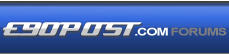

|
|
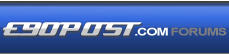 |
 |
 |

|
 |
BMW Garage | BMW Meets | Register | Today's Posts | Search |
 |

|
BMW 3-Series (E90 E92) Forum
>
DIY: Setup BMW Standard Tools 2.12 on Windows XP > 10
|
 |
| 02-25-2017, 10:56 AM | #552 | |
|
Lieutenant
   105
Rep 544
Posts |
Quote:
|
|
|
Appreciate
0
|
| 02-25-2017, 07:52 PM | #553 |
|
Major
 263
Rep 1,173
Posts |
|
|
Appreciate
0
|
| 02-26-2017, 09:13 AM | #554 |
|
Enlisted Member
 3
Rep 44
Posts |
I'm having issues setting up WinKFP. When I click Update WinKFP, my output is
C:\EC-APPS\NFS\DATA C:\EC-APPS\NFS\DATA C:\EC-APPS\NFS\DATA\GDATEN edit--> SGDIC.AS2 NOT FOUND --> SGDIC.AS2 UPDATE READY I have checked my file structure in C:\EC-APPS\INPA and C:\EC-APPS\NFS against the guide and all folders are present and accounted for. It appears that all other tools are working correctly, I was able to successfully code my car using NCS. Thanks! |
|
Appreciate
0
|
| 02-26-2017, 10:13 AM | #556 |
|
Major General
  1570
Rep 8,075
Posts
Drives: 11 E90 M3 Individual
Join Date: Mar 2006
Location: Houston, TX
|
Somebody here should sell laptops with a working version if INPA. I would do it but I can't get past the "working" part.
You would make a lot of money.
__________________
2018 F30 320iX Melbourne Red
2011 E90 M3 Monte Carlo Blue 2004 E46 M3 Imola Red 2000 E36/7 Z3 Steel Blue |
|
Appreciate
0
|
| 02-26-2017, 11:34 AM | #557 | |
|
Enlisted Member
 3
Rep 44
Posts |
Quote:
Thanks for your help. The problem that I had was extracting the E89 daten on my netbook, I'm unsure why, but it wouldn't completely extract the file (and didn't return any errors). I extracted the daten on my gaming rig, moved it over to my netbook, and all is working well! |
|
|
Appreciate
0
|
| 02-26-2017, 10:04 PM | #558 |
|
Private First Class
 
43
Rep 144
Posts |
I have a cable that I used on an e46, e60, e63 and an e90 before with a different install. I had to reinstall the program because something was corrupt and used the one that the OP provided. Now I cant get the two black dots in INPA. No matter what i do. I have Com1 set properly.
Inpa shows the black dots ON, BEFORE I delete the NCSEXPER, EC-APPS and Ediabas folders from the C drive folder. After I copy new folders in, INPA stops showing the black dots and NCS doesnt work. What am I doing wrong? I know the cable works because I have coded multiple cars with it already.
__________________
2008 335i E93 Single Turbo
Join our national street racing community! https://www.facebook.com/groups/streetracingcreed/ https://wwwStreetRacingCreed.com Instagram - StreetRacingCreed |
|
Appreciate
0
|
| 02-26-2017, 11:04 PM | #559 | |
|
Private First Class
 
43
Rep 144
Posts |
Quote:
If it doesn't work, then i think my cable is having issues. So far, when I open INPA, the light for battery is on, so there is hope.
__________________
2008 335i E93 Single Turbo
Join our national street racing community! https://www.facebook.com/groups/streetracingcreed/ https://wwwStreetRacingCreed.com Instagram - StreetRacingCreed |
|
|
Appreciate
1
BimmerGeeks1180.00 |
| 03-02-2017, 03:36 PM | #560 |
|
Need mo $$s

827
Rep 880
Posts |
When I run the BMW Coding Tool, I'm Getting this error:
Component 'MSCOMCTL.OCX' or one of its dependencies not correctly registered: a file is missing or invalid You'll need to register the dll's through command prompt. If you need help let me know & I'll walk you through it ---- The file is in the C:\BMW Coding Tool v250\ folder How do I register these? EDIT: Found it, all is working now!! Thanks, John
__________________
2020 TRM-BLACK X4///M Competition
2020 Porsche Macan 1995 Dodge Stealth TwinTurbo Past: 2020 X3M, 2019 TTS, 2008 X5 4.8 M Sport  Last edited by 95wildtt; 03-02-2017 at 06:06 PM.. |
|
Appreciate
0
|
| 03-30-2017, 03:27 PM | #561 |
|
Major
 
114
Rep 1,001
Posts |
Just wanted to say it would be a good idea to edit the Install Instructions PDF to add instructions to open an account and sign in on Mega.nz before downloading. After an hour of downloading it told me to log in in order to continue and I had to start from the beginning again.
|
|
Appreciate
0
|
| 04-16-2017, 08:25 PM | #562 |
|
Enlisted Member
 1
Rep 46
Posts |
Joe, First, thank you so much for putting this together and the instructions are very useful and on the target. I just want to confirm with that my installation was right because the processs did not follow your instructions exactly. I was installing it on Wind 7.
Step 1: OK Step 2: OK Step 3: did not show up Step 4: OK Step 5: did not show up Step 6: OK Step 7: OK Step 8: OK Step 9: OK Step 10: OK Step 11: OK Step 12: OK Step 13: OK Step 14: OK Step 15: OK Step 16: OK Step 17: (this is where I am unsure that I did it right) Button 1: I picked \E70 folder which was unzipped from the SP-Daten v60.1. Button 2-4: OK Button 5: when clicking the button, an error message said "there is no E70 folder in NCS Expert". So I copied the \E70 folder to C:\NCSEXPER\DATEN, then clicked button 5 again. The window showed importing of files to the BMW coding tool. Is this right? Step 18-22: OK |
|
Appreciate
0
|
| 04-17-2017, 07:39 AM | #563 | |
|
Major
 263
Rep 1,173
Posts |
Quote:
My suggestion is to delete the folder that you copied, then re-run the NCSEXPER import from the BMW Coding Tool. |
|
|
Appreciate
0
|
| 04-17-2017, 03:16 PM | #564 | |
|
Enlisted Member
 1
Rep 46
Posts |
Thank you, Joe, for the prompt reply. I think I will do a clean install again this evening and report back what I run into. I remember it said something like "the E70 folder is not present, do you want to create one?". I copied mine but seems I should just go ahead to let it create one. Right?
Quote:
|
|
|
Appreciate
0
|
| 04-17-2017, 04:21 PM | #565 | |
|
Major
 263
Rep 1,173
Posts |
Quote:
So, it's just best to let the software do the work for you  |
|
|
Appreciate
0
|
| 04-17-2017, 04:25 PM | #566 | |
|
Major
 263
Rep 1,173
Posts |
Quote:
|
|
|
Appreciate
1
oli342.00 |
| 04-17-2017, 08:44 PM | #567 | |
|
Enlisted Member
 1
Rep 46
Posts |
Hi Joe, I just finished re-installation of the whole thing. Here are the things that I encountered that are not addressed in your instructions and my actions taken for them.
All the steps are fine until Step 17 where confusion arose. Button 1 You wrote "The DATEN folder must not be a zipped file and must contain the following folders (cfgdat, data, daten, ecu, format, kmmData, sgdat, work)." I could not find a DATEN folder that contains all these folders so don't know if there will be a problem. Please clarify. Button 5 When clicked, a window popped up asking "do you want to keep the existing files?" My answer is "no". Then a second window came up saying "C:\NCSEXPER\DATEN contains no folder E70. Do you want to create this folder?" My answer is "yes". Importing started immediately. Button 6 When I clicked it, a window popped up asking "Do you want to backup the existing assembly line?" My answer is "NO". Then importing started.. and finished in about 10 minutes. If all of the above are normal, I think the installation completed successfully on my laptop. Please confirm. By the way, when I opened INPA, then F6 to select chassis type E70, and click "Engine", I don't see my engine is listed (N55). The only functional engine types are: MSV 70.0 for N52(NG6) MSV 80.0 for N52KP (NG6) MSV 80.0 for N53 and N54 What should I do to include N55? Mine is 2013 X5 xDrive35i. Thank you a million! Quote:
|
|
|
Appreciate
0
|
| 04-17-2017, 08:56 PM | #568 | |
|
Private
 20
Rep 58
Posts |
Quote:
http://www.e90post.com/forums/showth...1220039&page=1 |
|
|
Appreciate
0
|
| 04-18-2017, 06:30 PM | #569 | |
|
Major General
  1570
Rep 8,075
Posts
Drives: 11 E90 M3 Individual
Join Date: Mar 2006
Location: Houston, TX
|
Quote:
__________________
2018 F30 320iX Melbourne Red
2011 E90 M3 Monte Carlo Blue 2004 E46 M3 Imola Red 2000 E36/7 Z3 Steel Blue |
|
|
Appreciate
0
|
| 05-04-2017, 03:33 PM | #570 | |
|
Private First Class
 33
Rep 145
Posts |
Quote:
__________________
2008 E90 335i • Jet Black • Black Dakota • Brushed Aluminum
Steptronic • Cold • Premium • Sport • Comfort • Nav • Logic 7 How to import a BMW into Canada without getting rear ended |
|
|
Appreciate
0
|
| 05-04-2017, 03:39 PM | #571 |
|
Major
 263
Rep 1,173
Posts |
Once you run the BMW Standard Tools install and delete the folders that it creates on the C Drive, you copy/paste the folders I provided to your C Drive. Those contain all the of the necessary files needed to operate the programs (minus the DATENs that you need to import).
|
|
Appreciate
1
oli342.00 |
 |
| Bookmarks |
| Tags |
| coding, inpa, ncs, tool32, winkfp |
|
|