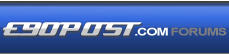

|
|
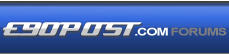 |
 |
 |

|
 |
BMW Garage | BMW Meets | Register | Today's Posts | Search |
 |

|
BMW 3-Series (E90 E92) Forum
>
DIY: How to setup BMW Standard Tools 2.12 w/Windows 10 x64 (64-bit)
|
 |
| 02-13-2017, 05:12 PM | #133 | ||
|
Captain
    
84
Rep 777
Posts |
Quote:
Quote:
__________________
328i Sports Pkg, Michelin PSS on Staggered 18" OZ Ultraleggeras
. BMS Powerbox. Cyba scoops + Rev motoring intake hose + charcoal delete. Wavetrac LSD . M3: subframe bushings + sways + control arms (fr & rr). Meyle rear toe arms. M3 diff fr bushings . BMW Perf: v2 springs + v1 dampers. Valeo SMFW+clutch. 034 MotorSport engine mounts . Short Shifter + Turner PU bearing + ZHP M weighted shift knob. CDV delete |
||
|
Appreciate
0
|
| 02-13-2017, 08:26 PM | #134 | ||
|
Ballin' out of control.

520
Rep 1,289
Posts |
Quote:
1 clears, 0 retains. Quote:
The job arguments, as you already know, can be found in the script binaries. We're really off topic for this thread. 
__________________
Alpina B3 Flash/BMS OCC/ER CP/ETS 5/HKS BOV/M3 Control Arms
|
||
|
Appreciate
0
|
| 02-14-2017, 02:35 PM | #135 | |
|
Ballin' out of control.

520
Rep 1,289
Posts |
Erratum:
Quote:
__________________
Alpina B3 Flash/BMS OCC/ER CP/ETS 5/HKS BOV/M3 Control Arms
Last edited by 808AWD325xi; 02-14-2017 at 02:51 PM.. Reason: grammar |
|
|
Appreciate
0
|
| 03-30-2017, 10:59 AM | #136 |
|
New Member
2
Rep 8
Posts |
After installing INPA i got the battery and ignition to turn solid black circle which means cable is functioning.
However, i am getting this error when i go to E90>Engine>MSD80 for N43>F1 SGBDInfo Error: ApiCheckJobStatu: Error #95 SYS-0005:OBJECT FILE NOT FOUND. API job error or no such result. Continue script processing? I updated the DATEN Files using V54 E89 btw. Last edited by nabilishes; 03-30-2017 at 11:00 AM.. Reason: update attachment |
|
Appreciate
0
|
| 03-31-2017, 09:23 AM | #137 | ||
|
Ballin' out of control.

520
Rep 1,289
Posts |
Quote:
Refer to the FAQ (FAQ.PDF) in the C:\EDIABAS\DOKU\ENGLISH folder for more details. My guess is that you either did not successfully copy the group files or did not properly import the P-SGBD files with WinKFP (step 4 in the guide below): Quote:
__________________
Alpina B3 Flash/BMS OCC/ER CP/ETS 5/HKS BOV/M3 Control Arms
|
||
|
Appreciate
0
|
| 04-01-2017, 06:46 PM | #139 |
|
Private First Class
 9
Rep 114
Posts |
And has it been confirmed that you absolutely must reinstall windows in order to get it to work after installing the first version?
What if I install the first version on a dummy PC, just to get the required data files and then only do the final install on my actual coding laptop I plan on using instead? Anyone ever try that? |
|
Appreciate
0
|
| 04-02-2017, 05:15 AM | #140 | |
|
New Member
0
Rep 8
Posts |
Quote:
 |
|
|
Appreciate
0
|
| 04-03-2017, 07:38 AM | #142 | |
|
Ballin' out of control.

520
Rep 1,289
Posts |
Quote:
SP daten 60.0 or later is currently the latest for E89X vehicles. 
__________________
Alpina B3 Flash/BMS OCC/ER CP/ETS 5/HKS BOV/M3 Control Arms
|
|
|
Appreciate
1
nabilishes2.00 |
| 04-05-2017, 12:09 PM | #143 | |
|
New Member
2
Rep 8
Posts |
Quote:
If i were to install Rheingold, would the installation overwrite my current INPA/WinFKP/EDIABAS ecu and SP-Daten files(installed using BMW Standard Tools)? |
|
|
Appreciate
0
|
| 04-05-2017, 12:26 PM | #144 | ||
|
Ballin' out of control.

520
Rep 1,289
Posts |
Quote:
Quote:
I doubt it would touch BMW Standard Tools (INPA, WinKFP, etc.), but it could possibly overwrite the C:\EDIABAS folder. If you found this information useful, please click on the Appreciate button at the bottom of this post.
__________________
Alpina B3 Flash/BMS OCC/ER CP/ETS 5/HKS BOV/M3 Control Arms
|
||
|
Appreciate
1
nabilishes2.00 |
| 04-05-2017, 06:06 PM | #145 |
|
Enlisted Member
 5
Rep 32
Posts
Drives: E92 335i M '08
Join Date: Nov 2012
Location: Brisbane, Australia
|
UPDATE: These tools don't work as expected!
Mike's Easy BMW Tools The idea was that these tools would take out the hassle of installing INPA 5.0.2 and then a windows re-install and so on. The issue with the tools is that BMW Coding Tools need manual registration of the included OCX ActiveX controls using regsvr32 in command line. It is missing a file too. INPA worked (to a degree!). NCS Expert does not have the EXPERT Profile for coding. Only the ncs dummy profile. I got BMW Coding tool to work and updated a later daten version for E89 and E60. INPA worked to a degree for E89, not so well for E60 (could only read error codes pretty much). NCS Expert was completely busted. Long story short: I would follow the OPs suggestions. I noticed the OP has made it clear that he isn't endorsing other sources, and is talking about the ones he's found that do work. That's also very acceptable. In theory: - one other solution to not having to re-install windows is to take a snapshot of your REGISTRY (regedit) before you start the INPA installation, copy the files around as the OP suggested, but instead of Re-Installing windows: Re-import the original registry changes. To simplify this step - one could use tools like RegShot to help out identify what has changed in the registry and "undo" one by one as required. (SAFER approach) The other suggestion would be that if someone does follow the OPs instructions, to take a copy of the necessary INPA files, create a ZIP and share it. That way we could skip the step to re-install windows. NOTE: If you have ISTA-P and ISTA+ (ISTA/D) from Rheingold, Installing the Mike's easy tools also buggers up those  Last edited by temelj; 04-07-2017 at 07:07 PM.. Reason: my bad - i confirm that the tools are a bit busted |
|
Appreciate
1
808AWD325xi519.50 |
| 04-07-2017, 08:03 PM | #146 |
|
Private First Class
 9
Rep 114
Posts |
I just installed BMW tools 2.12.0 from the start which gave me the latest versions of the files. Then I manually installed the activex controls and then copied over files from the previous INPA, EDIABAS, and Daten 50.2 that I found by pilfering through this forum and other BMW forums. I actually ended up with a couple sets of the same version of files and had to randomly pick one. That's where I am now and I'm about to test it, however I have to figure out how how to use all these tools! Hopefully it works! If not I'll try the other sets of the 5.0.2 files. If that doesn't work I'll bbe back. Will update with the result if I remember.
Last edited by mattoak; 04-07-2017 at 08:08 PM.. |
|
Appreciate
0
|
| 04-09-2017, 11:07 AM | #147 | |
|
Major General
  84
Rep 7,629
Posts |
Quote:
First off, I really appreciate you putting together this guide. Going through the steps right now. I was wondering if its possible to not use a charger if the car is on while performing the coding (I'm only looking to change some battery settings and register it). I'm new to coding so apologies if this is standard knowledge. |
|
|
Appreciate
0
|
| 04-09-2017, 11:35 AM | #148 | |
|
Ballin' out of control.

520
Rep 1,289
Posts |
Quote:

__________________
Alpina B3 Flash/BMS OCC/ER CP/ETS 5/HKS BOV/M3 Control Arms
|
|
|
Appreciate
1
Jimmeh84.00 |
| 04-10-2017, 02:41 AM | #149 |
|
New Member
2
Rep 8
Posts |
I read that when coding (also when clearing ERROR with INPA) if the battery drops to the lower 11Vs, the FRM module could get bricked. If i were to connect a battery charger what are the recommended ratings voltage and current. Is battery charger with 12V and 6/8A okay?
|
|
Appreciate
0
|
| 04-10-2017, 08:26 AM | #150 | |
|
Ballin' out of control.

520
Rep 1,289
Posts |
Quote:
A link to the the BMW Group recommended charger specifications can be found in the first post of this thread. I recommend something like the Don Schumacher Racing INC-700A which adapts to the cars current draw and supplies constant, clean power.
__________________
Alpina B3 Flash/BMS OCC/ER CP/ETS 5/HKS BOV/M3 Control Arms
|
|
|
Appreciate
1
nabilishes2.00 |
| 04-10-2017, 10:37 AM | #151 | |
|
Private First Class
 
89
Rep 183
Posts |
Quote:
The cheapest way is to connect it to another vehicle with engine running with jumper cables. |
|
|
Appreciate
1
nabilishes2.00 |
| 04-11-2017, 05:19 AM | #152 | |
|
New Member
2
Rep 8
Posts |
Quote:
When coding with WinFkp or NCSexpert is it okay to let the engine running, or best let it at the IGNITION ON with battery charger attached to the front hood terminals? |
|
|
Appreciate
0
|
| 04-13-2017, 08:32 PM | #153 |
|
Private
 25
Rep 67
Posts |
Any one used switch mode DCAN cable?
http://www.obd2express.co.uk/wholesa...expressuk.html i'm using How do I switch back to K-Line? Just by connecting the two pins or is further action on the computer required? |
|
Appreciate
0
|
| 04-15-2017, 05:52 AM | #154 |
|
Private First Class
 29
Rep 151
Posts |
As per 808AWD325xi, he said disable UIF write in WinKFP. I should have the following 4 UIF Options unchecked in WinKFP?
UIF write after data UIF write after program UIF write in expert mode UIF write in comfort mode |
|
Appreciate
1
sd306380.50 |
 |
| Bookmarks |
| Tags |
| bmw standard tools, coding, diy, inpa, winkfp |
|
|